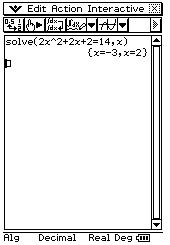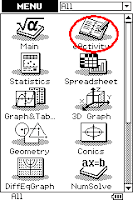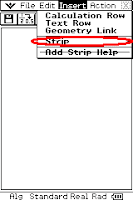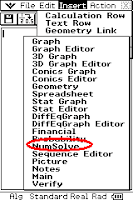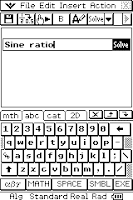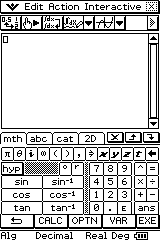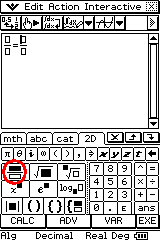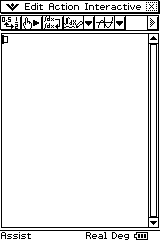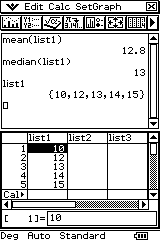Australian curriculum seems destined to repeat the primary mistakes of OBE in that it is being run to political timeframes, is being introduced without effective assessment policies and guidance is a bit haphazard about its implementation schedule. The one size fits all model, being implemented across K-12 with missing blocks of understanding scattered throughout each year group indicates that the success will be limited to higher SES schools that already approached the norm expected by the curriculum. The curriculum does not support our kids and the enforcement of A-E grading / inappropriate curriculum just ensures the feedback reinforces their position in society. It will take schools to make a stand, change their approach and find innovative ways to smooth the learning curve to help these students succeed.
As schools struggle to reach the norms required they are trying publicly to show they are ready to maintain their competitive position in standardised testing. Being based on averages, even if a low SES school catered well for its higher achieving kids, this result is hidden within the average. To counter this effect small schools are putting vast amounts of effort "teaching to the test", something most teachers are vigorously opposed to. I was hearing an anecdote last night from a friend talking about their kids playing schools and saying,
"And after maths we'll have NAPLAN"Since when did NAPLAN become a formal class in year 3? If we want this to stop, we have to stop publishing these figures. By all means run the tests and direct funding to schools based on test results, but schools are biasing the test so badly I question its relevancy as a standardisation tool.
Year 7 transition has become a non issue. In many public schools there aren't any coming to high school. The delay of the decision to move 7's means that many parents of higher ability students made the decision to send their kids (along with younger siblings) to private schools and get specialist teaching assistance. The remaining kids in many cases lack support at home - many are the most at risk students. Public school numbers that were quite stable at 500 are dropping sub 300 which makes smaller metro high schools unviable and there is no indication that this number will bounce in the next 5 years. Smaller schools can't compete with private education and facilities, lacking a marketing budget or effective USP to drive students to the school. The end result is that more public schools will close and our education system will become more and more dependent on private education, ultimately further disadvantaging and marginalising low SES students.
With smaller schools and reduced funding through lack of scale to minimise costs, our smaller schools will need to increasingly devote time to managing public/private funding agreements to maintain programmes. This is a clear diversion from classroom first (as it diverts resources from the classroom), will bias schools towards areas required by industry or areas easy to support through volunteers. This is an issue in itself as cyclical industries may leave highly at risk generations of kids in geographical areas without employment opportunities, potentially creating ongoing social issues for communities and creating situations for schools where difficult to staff specialist programmes or expensive subjects to teach will become unsupportable.
The marginalisation of the poor is already occurring with accumulations of cultural groups in low SES areas now not integrating with large sections of the community (as those children are in private education), something in the past restricted to exclusion from high SES students in a few independent schools. Without any real hope of employment due to a lack of social support and poor levels of education, some low SES students are now focused on the quick wins available to them through crime and social loafing, others are facing low self esteem, poor job prospects and mental illness. The lack of positive peer support is having a clear impact on our communities and schools. The edges of this is starting to be reported in the media and has the potential to create another drug and alcohol effected generation that will again require large amounts of funding to address.
The last issue is a math issue and one we face right now, but is still related to the issues above. Math itself is becoming marginalised with the cost of participation rising above the level of a growing number of students within the school. CAS calculators at $200, revision guides, course costs and texts can account for 50% of year 11/12 fees. Low participation rates are precluding students from higher study. Able students are now choosing other subjects with lower costs as families cannot pay the cost (costs that may have been able to be found within the school when numbers of at risk students were lower, access to support bars were set lower and more discretionary funds were available). A further question exists about whether we need these calculators as they are creating exams that test the corners of courses to create bell curves rather than teaching students solid mathematics. Many teachers are still struggling with CAS calculator integration and I'm beginning to fall in line with the thought they are not an effective teaching tool, tablet technology in the classroom (not in assessment) may be a better pathway for our high performing students. I'm sure issues like this are apparent in other learning areas.
Public education is beginning to fail the students that it is most needed for, to ensure "the fair go" is still a national objective. I hope we have the courage to address it early, rather than be forced into reactionary measures later.