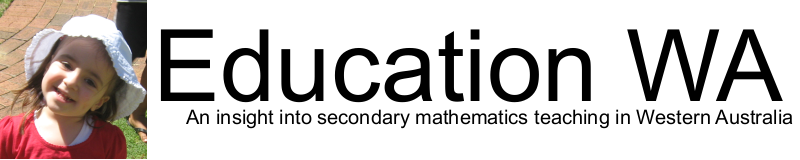After writing my last article on using Papers I thought to myself, I need to write a glossary of terms at some point, maybe Papers can help.
If I use the search function in Papers, I can search for the term and view how other authors have interpreted them.
I started with 'microblogging' and came up with 8 documents:
Then I clicked on the first document, on the right hand side a list of pages and entries appeared where the term 'microblogging' was used:
The entry itself was highlighted at the bottom of the page. This entry did not have a good definition so I clicked back on my search list and tried the next entry:
In searching for the glossary item I discovered a table that I had missed and thought may be useful later in defining what microblogging was and why microblogging was important from Halse (2009).
My first glossary item came from a post from Romania of all places:
"Microblogging is a Web2.0 technology and a new form of blogging, that let the users publish online brief text updates, usually less then 140-200 characters, sometimes images too. The posts can be edited and accessed online, or sent as SMS, e-mail or via instant messaging clients. Usually the microblogs authors embed their posts as a widget on blogs or sites." (Holotescu, 2009)
A second item:
"Microblogging is a variant of blogging which allows users to quickly post short messages on the web for others to access. These messages can be restricted to a certain number of individuals, sent exclusively to a specific contact, or made available to the World Wide Web." (Costa, 2008)
Both came from conferences, indicating that completed formal research may be still coming and that microblogging is a relatively new phenomenon.
Quite a cool use of the search function, something that would have taken ages trolling through multiple pdf files or rewriting from sticky notes attached to paper.
I will need to look further into why ellipses are turning up in reference lists though.
References
Costa, C., Beham, G., Reinhardt, W., & al, E. (2008). Microblogging in technology enhanced learning: A use-case inspection of ppe summer school 2008. Proceedings of the ….
Halse, M. L., & Mallinson, B. J. (2009). Investigating popular Internet applications as supporting e-learning technologies for teaching and learning with Generation Y. International Journal of Education & Development using Information & Communication Technology, 5(5), 58–71. University of the West Indies.
Holotescu, C., & al, E. (2009). Using microblogging in education. Case Study: Cirip. ro. 6th International Conference on e- ….
Sunday, April 15, 2012
Papers: Finding lost articles
Here's something I do a lot. I'll read an article, quote it in a document and then forget where I quoted it from. Then I'll have a rummage, fail to find the document and have to remove the quote, undermining the argument I was trying to build.
This happened to me this morning and I had an idea. Perhaps Papers can find it for me. The quote was:
" However, most Yers ...".
I selected "Papers" at the top of the left hand pane to bring up all articles.
Then in the search box typed my quote:
And up came the relavent document:
I was then able to click on the document and find the quote that I had highlighted previously.
This may sound like a trivial task but I can see that this would also be very useful when checking the validity of quotes when proofing a document.
This happened to me this morning and I had an idea. Perhaps Papers can find it for me. The quote was:
" However, most Yers ...".
I selected "Papers" at the top of the left hand pane to bring up all articles.
Then in the search box typed my quote:
And up came the relavent document:
I was then able to click on the document and find the quote that I had highlighted previously.
This may sound like a trivial task but I can see that this would also be very useful when checking the validity of quotes when proofing a document.
Saturday, April 14, 2012
Papers: Using Collections
Papers collections can be a bit confusing at first, but once you figure it out, finding articles is considerably easier, especially when you are reading 50-60 papers a week preparing for a literature review.
A collection (folder) of articles can be created by
File->New Collection->Manual Collection
All unfiled articles are automatically added to the "Unfiled Papers" collection
To add an article to a collection, drag it from the main pane to the collection. Once filed it will disappear from the "Unfiled Papers" collection.
If you make a sub collection (a collection in a collection) articles will be automatically added to parent collections. I found splitting Case studies and Editorials handy, since case studies typically have more depth (useful for a literature review) and reviews/editorials are wider reaching (useful to get a big picture look at where research trends are developing).
Things to remember about collections:
This can all be disorientating at first (with articles appearing all over the place), but once figured out, it is quite useful.
A useful tip when wanting to move a file between collections is to delete an article from a collection and then add it to the desired collection from "Unfiled papers". This will save you from having multiple copies of the same paper in different collections (but takes a bit of courage the first time).
Another interesting feature is the detection of duplicates. If you download the same file twice, Papers detects it and prompts you to delete it. The indicator is on the far right hand side near the bottom when looking at an article or in the main pane on the left hand side column.
A collection (folder) of articles can be created by
File->New Collection->Manual Collection
All unfiled articles are automatically added to the "Unfiled Papers" collection
To add an article to a collection, drag it from the main pane to the collection. Once filed it will disappear from the "Unfiled Papers" collection.
If you make a sub collection (a collection in a collection) articles will be automatically added to parent collections. I found splitting Case studies and Editorials handy, since case studies typically have more depth (useful for a literature review) and reviews/editorials are wider reaching (useful to get a big picture look at where research trends are developing).
Things to remember about collections:
- If you delete an article from a collection, it will again appear in "Unfiled papers".
- If you delete an article from "Unfiled papers" it will be moved to Trash.
- If you move an article directly to Trash, it will be deleted from all collections (but can be restored from the Trash).
- If you delete a file from Trash it is permanently deleted.
This can all be disorientating at first (with articles appearing all over the place), but once figured out, it is quite useful.
A useful tip when wanting to move a file between collections is to delete an article from a collection and then add it to the desired collection from "Unfiled papers". This will save you from having multiple copies of the same paper in different collections (but takes a bit of courage the first time).
Another interesting feature is the detection of duplicates. If you download the same file twice, Papers detects it and prompts you to delete it. The indicator is on the far right hand side near the bottom when looking at an article or in the main pane on the left hand side column.
Location:Perth, WA, Australia
Perth WA, Australia
Friday, April 13, 2012
Papers: Citations and Referencing (Mac)
I'm a fairly lazy researcher and loathe the tedious process of referencing - like many in the new generation, I enjoy finding and using a new idea, care little of the source, file the articles poorly and then find it difficult to reference them properly.
Luckily technology has come to the rescue. EndNote, Papers and Sente can do some of the menial tasks in the past I may have written applications to do for me. They do the work of filing and scraping references from online journals and all I have to do is verify the results to make sure it is correct and adequate.
My first efforts were with Papers for iPad which made the process relatively easy, and now that I have Papers for my mac, creating bibliographies and citations is a trivial task - at about the level of complexity I am comfortable with. It's not to say EndNote and Sente are not better, it's just that I am familiar with this relatively cheap ($49 for a student version) option with iPad support.
I know why referencing is important, I do - I just don't care that much, the implementation and spread of good ideas is what a research practitioner is about; and a good idea can come from anywhere not just a renowned journal or academic. Being able to recognise a good idea is a mark of a real practitioner, especially where early adoption is concerned. If you can't do this, you end up implementing ideas that are aging and reaching end of life cycle, taking high risks on projects that are likely to fail or using ideas that have little merit.
Back to the problem at hand.. Papers installation and setup is quite simple. It took me a little longer than this to figure it out, I hope this can help save you a little time.
Install papers from here. A 30 day trial was available at time of writing.
In the Papers application go Papers->Preferences->Access and enter the university library journal search url at the bottom of the page.
Now go to File->Open Library Website
Use your search page to find a journal article. The journal search pages are widely different but the process is usually quite similar. Here's one example:
Papers will attempt to scrape the page for the citation and is generally quite good. To increase accuracy of the citation download a citation file (the endNote/RIS citation format works well) and Papers will automatically detect the downloaded file and use it instead. Quickly you will find that although not perfect, it is superior to manually recording citations.
Next click on a fulltext pdf representation of the journal article. Papers will add it to the citation and the unfiled papers section for later reading. Each pdf/citation can be added to a collection for use when generating an article or research proposal.
Once the article and citation is downloaded, the tab will be renamed with the name of the author (an important check to ensure the right citation is linked to the right article - sometimes it gets confused and overwrites the library website tab, restart the app if this happens). Sections of the article can be highlighted whilst reading the article and notes can be added for later use. The journal articles get automatically renamed and can be filed in folders (collections) to aid in relocating the article file later.
You can also add a bookmarklet to other browsers to add articles directly from a browser. This also works quite well but lacks the workflow listed above.
Liking creature comforts, I enjoy reading articles on the couch on my iPad. Papers allows me to link to my iPad effortlessly and annotate articles. Grab it from the appStore.
The true heart of Papers though is in the ease of adding citations to articles that you are writing. This works in Pages and Word, even Blogger! Within any of these apps press control twice and a citation menu appears. Type the author or title and then select the article that you are working with - it inserts the citation directly into the document. When you are finished adding citations, go back to the citation menu and at the touch of a button a reference list can be created.
For the article above to get the the reference in APA format for Blogger would be "control, control" then
The citation is:
(Nehme, 2010)
The reference found is:
Nehme, M. (2010). E-learning and Student's Motivation. Legal Education Review, 20(1/2), 223. Australasian Law Teachers Association.
Viola!
Luckily technology has come to the rescue. EndNote, Papers and Sente can do some of the menial tasks in the past I may have written applications to do for me. They do the work of filing and scraping references from online journals and all I have to do is verify the results to make sure it is correct and adequate.
My first efforts were with Papers for iPad which made the process relatively easy, and now that I have Papers for my mac, creating bibliographies and citations is a trivial task - at about the level of complexity I am comfortable with. It's not to say EndNote and Sente are not better, it's just that I am familiar with this relatively cheap ($49 for a student version) option with iPad support.
I know why referencing is important, I do - I just don't care that much, the implementation and spread of good ideas is what a research practitioner is about; and a good idea can come from anywhere not just a renowned journal or academic. Being able to recognise a good idea is a mark of a real practitioner, especially where early adoption is concerned. If you can't do this, you end up implementing ideas that are aging and reaching end of life cycle, taking high risks on projects that are likely to fail or using ideas that have little merit.
Back to the problem at hand.. Papers installation and setup is quite simple. It took me a little longer than this to figure it out, I hope this can help save you a little time.
Install papers from here. A 30 day trial was available at time of writing.
In the Papers application go Papers->Preferences->Access and enter the university library journal search url at the bottom of the page.
Now go to File->Open Library Website
Papers will attempt to scrape the page for the citation and is generally quite good. To increase accuracy of the citation download a citation file (the endNote/RIS citation format works well) and Papers will automatically detect the downloaded file and use it instead. Quickly you will find that although not perfect, it is superior to manually recording citations.
Next click on a fulltext pdf representation of the journal article. Papers will add it to the citation and the unfiled papers section for later reading. Each pdf/citation can be added to a collection for use when generating an article or research proposal.
Once the article and citation is downloaded, the tab will be renamed with the name of the author (an important check to ensure the right citation is linked to the right article - sometimes it gets confused and overwrites the library website tab, restart the app if this happens). Sections of the article can be highlighted whilst reading the article and notes can be added for later use. The journal articles get automatically renamed and can be filed in folders (collections) to aid in relocating the article file later.
You can also add a bookmarklet to other browsers to add articles directly from a browser. This also works quite well but lacks the workflow listed above.
Liking creature comforts, I enjoy reading articles on the couch on my iPad. Papers allows me to link to my iPad effortlessly and annotate articles. Grab it from the appStore.
The true heart of Papers though is in the ease of adding citations to articles that you are writing. This works in Pages and Word, even Blogger! Within any of these apps press control twice and a citation menu appears. Type the author or title and then select the article that you are working with - it inserts the citation directly into the document. When you are finished adding citations, go back to the citation menu and at the touch of a button a reference list can be created.
For the article above to get the the reference in APA format for Blogger would be "control, control" then
The citation is:
(Nehme, 2010)
The reference found is:
Nehme, M. (2010). E-learning and Student's Motivation. Legal Education Review, 20(1/2), 223. Australasian Law Teachers Association.
Viola!
Subscribe to:
Posts (Atom)